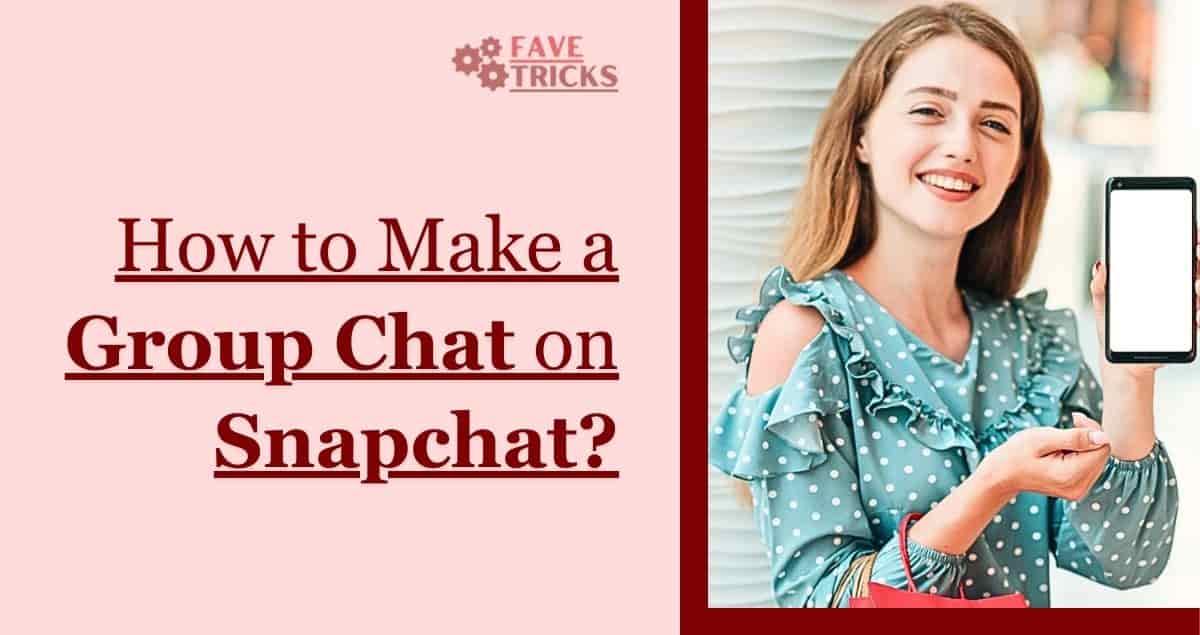
With the help of the well-known social media network Snapchat, users may send and get temporary photos and videos. Creating group messages on Snapchat allows you to communicate with many friends at once and is one of its excellent benefits.
The tips and strategies we discuss in this post will help you create a group chat on Snapchat and make the best possible use of your group chat experience.
Steps to Make a Group Chat on Snapchat
Using Snapchat, establish a group conversation by following these easy steps:
Step 1: First, open the Snapchat app on your smartphone. Make sure the app is installed in its latest version.
Step 2: Swipe right from the camera screen to enter the chat section. All of your one-on-one and group conversations may be seen here.
Step 3: Tap the new chat icon in the Chat section’s upper right corner to open a new conversation. It has a “+” sign and the appearance of a chat box.
Step 4: Choose the friends you wish to add to the group chat, “Select Friends.” You can either choose them from your contact list or make a username search for them.
Step 5: After selecting everyone you want to be in the group, touch the “Chat” button in the lower-right corner of the screen to begin. With the friends you’ve selected, a group chat will be created.
Step 6: After starting a group chat, you may modify its name and icon by tapping on the group’s name at the top of the chat screen. Doing this gives your group chat a unique vibe.
Step 7: Once your group chat has been set up, you can start messaging all of the group members by sending messages, photographs, videos, and other content. To send a message, just put it in the chat box and click the send button.
Congratulations! Creating a group conversation on Snapchat had been successful. Let’s now look over some extra suggestions and guidance for maximizing your group chat experience.
How to Manage Group Chat Settings on Snapchat?
You can manage the conversation and personalize your Group Chat experiences by changing the settings on Snapchat. Here’s how to manage the settings for Group Chat:
1. Open Snapchat: Open the Snapchat app on your mobile device, then sign into your account to access Snapchat.
2. Access Chats: If you want to access your Chats, tap on the chat symbol in the bottom left corner of the screen.
3. Open Group Chat: From the list of chats, choose the Group Chat you want to control.
4. Access Group Chat Settings: Once in the group chat, tap on the group name at the top of the screen to access the settings. The Group Chat settings will then be displayed.
5. Edit Group Names: Tap on the “Edit Group Name” option to modify the Group Chat’s name. To make the changes, type the new name and select “Save”.
6. Group Members: Members of the group can be managed by selecting “Group Members.” You may get a list of every Group Chat member to this list.
- Remove Members: Members can be deleted from a group chat by using the “Remove” button after sliding left on their name.
- Add Members: Tap the “Add Members” button to invite other people to the group chat. To join the group chat, you can choose friends from your contacts.
7. Notification Settings: By selecting “Notification Settings,” you may modify the Group Chat’s notification settings. The following options are customizable in this section:
- Sound: Select if you wish to hear alerts when new Group Chat messages are received.
- Do Not Disturb: Turn on “Do Not Disturb” mode to disable Group Chat notifications for a certain period of time.
- Notifications for a chat: Turn notifications for fresh Group Chat messages on or off.
8. Exit Group Chat: To leave the Group Chat, navigate to the settings screen’s bottom and select “Exit Group.” You won’t be a part of the Group Chat anymore unless you confirm your choice.
You may customize your experience, limit member engagement, and change notification preferences by adjusting Group Chat settings on Snapchat.
Group Chat Privacy and Security on Snapchat
When using Snapchat, group chat security and privacy are essential factors to take into account. The following advice will help you maintain your group chats’ security and privacy:
- Control Group Membership: In order to maintain control over your group’s membership, be careful while inviting new people to join. Invite only your known and trustworthy friends. Don’t add strangers or people you don’t trust because they may compromise the conversation’s security and privacy.
- Manage Group Chat Invitations: Keep your Group Chat invitations private by managing them. Don’t distribute them widely or to anyone who isn’t part of the target group. You can have more control over who enters the conversation by limiting the number of invitations sent.
- Be Mindful of Shared Content: Keep in mind that members can record any content shared in the group chat. Refrain from providing any private or compromising details, images, or videos that you wouldn’t want others to see. When sharing information in a group chat, use precaution and good judgment.
- Report Inappropriate Behaviour: Report any instances of inappropriate conduct, harassment, or cyberbullying to Snapchat if they occur in the Group Chat. To report the problem and request the necessary remedy, you may either flag specific messages or get in touch with Snapchat support.
- Group Chat Moderation: You have the power to control the dialogue in a Group Chat as its creator or administrator. To maintain a safe and respectful environment, keep a watch on the discussion, make sure users follow the rules, and take action if required.
- Enable Two-Factor Authentication: By setting two-factor authentication (2FA), you can increase the security of your Snapchat account. Requiring a verification code in addition to your password for account access adds an extra layer of security.
- Review Your Group Members Periodically: Take time to go through your Group Chat members. To protect the group’s privacy and security, remove anyone acting strangely or suspiciously from the conversation.
These suggestions can help you protect your privacy and improve the security of your Snapchat group chats. To ensure a secure and pleasurable experience, always use caution and be mindful of the information you provide in these conversations.
Troubleshooting Common Issues with Snapchat Group Chats
1. Messaging Issues:
- Verify your internet connection. Make sure you have a reliable internet connection, whether it be mobile data or Wi-Fi.
- Refresh the app: To reestablish the connection, close and reopen the Snapchat application.
- Remove cache: To fix any temporary data problems, erase the app cache in Snapchat’s settings.
2. Group Chat Friends Cannot Be Added:
- Make sure you and the friend you wish to add have accepted each other’s Snapchat friend requests by checking friend requests.
- a Snapchat update Make sure the Snapchat app is set up on your device with the most recent version.
- Restart the app: Restarting the app can occasionally fix momentary bugs.
3. Being unable to remove a member
- Verify your admin rights: Members can only be deleted by the group chat founder or administrator. Make sure you have the required authorizations.
- Once more later: Wait a time before trying to remove a member again if the first attempt fails.
4. App Errors:
- Update Snapchat: Make sure you have the most recent version of the app installed because updates frequently bring stability and bug fixes.
- Restart your smartphone: Restarting your device can fix momentary problems and increase the reliability of your apps.
5. Unable to leave group chat:
- The Group Chat can be left by long-pressing it on the Chat screen until a menu opens.
- Choose “More”: To leave the Group Chat, tap “More” and select “Leave Group”.
6. Group chat freezing or lagging:
- Put away other apps: To free up system resources, close any other pointless background processes.
- Clear the app cache in the Snapchat settings to fix any speed issues.
- Restart the computer: Temporary issues are frequently resolved and overall performance is enhanced by a simple restart.
7. Group Chat is missing:
- Recent Chats to Analysis: Make sure the Group Chat wasn’t unintentionally archived or hidden. To find it, go through your most recent chats.
- Locate the group: To find the Group Chat by its name or participants, use Snapchat’s search feature.
8. Notifications Not Operating:
- Switch on notifications: Make sure Snapchat notifications are turned on in your device’s settings.
- Verify the notification settings on Snapchat: Verify that group chat notifications are turned on in Snapchat by going to Settings > Notifications.
Snapchat group chat tips and tricks
1. Use Mentions to Draw Attention
Use the mentioned tool in your group chat if you want to draw someone’s attention to yourself. Enter the user’s username and “@” sign before saying them. They’ll get a notification that emphasizes your message.
2. Trade Bitmojis and stickers
Group chats on Snapchat may be made more entertaining and personable by using the variety of stickers and Bitmojis available. Share Bitmojis and stickers that are relevant to the conversation in order to express yourself.
3. Share the Group Relevant Stories
By writing unique stories only for your group, you can improve the experience of group chat. Only the people in your group chat may see the images and videos you share.
4. Make use of group voice and video calls
Within group chats on Snapchat, audio and video calls are supported. To call the entire group or just a few people, tap the phone or camera icon. Real-time idea sharing and event planning have become possible through this feature.
5. Set a timer for group chats.
Snapchat group chat messages automatically expire after 24 hours. To make messages last longer or vanish right away, you may change the timer settings. To match the preferences of your group, experiment with various timer settings.
6. Enjoy group challenges and games
Organize enjoyable activities and tasks for your group members to complete in the conversation. Snapchat offers a variety of interactive games and filters that may brighten up group conversations and promote friendly competition.
Further reading: How to Mute Someone on Snapchat?
FAQs
Can I add someone without their consent to a group chat on Snapchat?
No, you cannot add someone without their consent to a group conversation on Snapchat. Who can add users to groups is under the control of the users. Sending an invitation to someone so they can accept or decline is the only method available to add someone to a group chat.
Is there a limit on how many users I can add to a Snapchat group chat?
Yes, there is a limitation on how many users you can add to a Snapchat group chat. There is currently a maximum number of 31 people, including you.
Can I remove someone from the Snapchat group chat?
Yes, as the Snapchat group chat’s owner, you have the power to remove people from the conversation. Simply choose the person you wish to remove from the group chat and select “Remove” from the drop-down menu in the settings.
Will a group chat’s messages disappear after a particular period of time?
Yes, communications in a Snapchat group conversation will automatically disappear after 24 hours. To adjust the message duration, you may modify the timer settings.
Can I leave a Snapchat group chat?
If you decide that you no longer want to be a part of a group conversation on Snapchat, you can leave it. Simply pick “Leave Group” from the group chat options menu.
Can I make a group chat with people who are not on my Snapchat friends list?
No, only Snapchat friends are allowed to join the group chats you create. Before including someone in a group chat, you must add them as friends first.
Can I use additional features like stickers and filters in a group chat?
Yes, you can use various additional features in a group chat, including Bitmojis, stickers, filters, and lenses. These features allow you to add creativity and personalization to your messages within the group chat.
Conclusion
A great method to interact with multiple friends at once on Snapchat is by creating a group chat. You may quickly create your own group chat and learn about all of Snapchat’s features by following the straightforward instructions provided in this article. Enjoy your Snapchat group chat experience to its maximum and always engage with respect.

